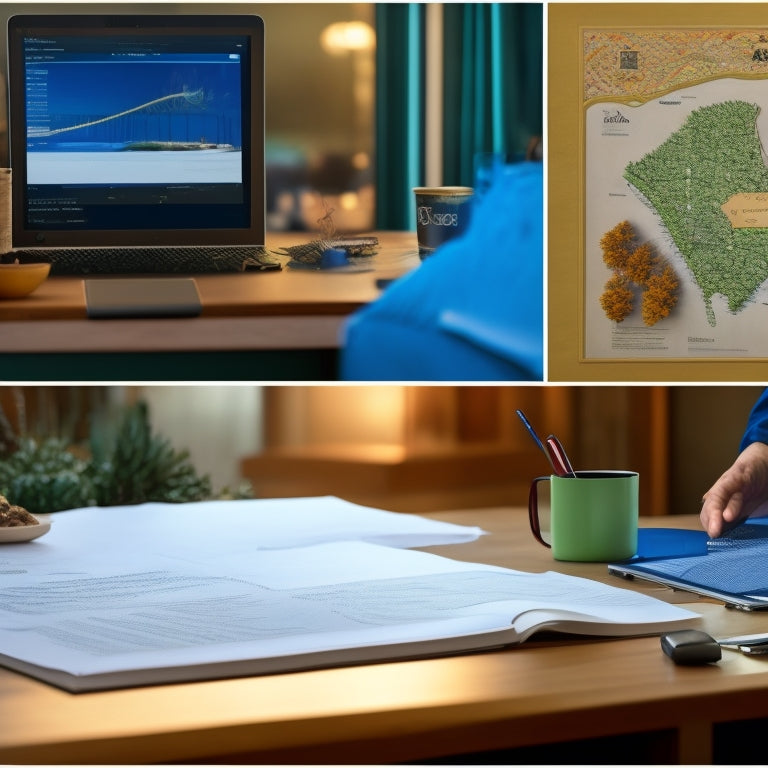
Master Mind Mapping: Word Vs. Edrawmind
Share
You're deciding between Word and EdrawMind for mind mapping. With Word, you can create a basic mind map using SmartArt, but it requires thorough customization, making it time-consuming. EdrawMind, on the other hand, is specifically designed for mind mapping, offering advanced features, easy customization, and real-time collaboration. To get started, prioritize visual organization, keep text concise, and avoid overcrowding. Mastering these skills will take your mind mapping to the next level. Now that you've got a sense of the basics, you're ready to explore the full potential of EdrawMind and access its advanced features.
Key Takeaways
• Word is a document-centric tool with limitations for mind mapping, requiring thorough customization and being less efficient.
• EdrawMind is specifically designed for mind mapping, offering easy customization, real-time collaboration, and advanced features.
• EdrawMind's AI-powered brainstorming helps generate new ideas and connections, making it ideal for creative and productive mind mapping.
• EdrawMind's vast library of professionally designed templates and collaboration tools enhance the mind mapping experience and facilitate teamwork.
• Mastering EdrawMind's advanced features, such as real-time editing and limitless design possibilities, unlocks a more efficient and effective mind mapping experience.
Creating Mind Maps in Word
Create a new file in Word by selecting File, New, and Blank Page, and get started on building your mind map. You'll be using SmartArt to create a visual representation of your ideas.
Navigate to Insert, select SmartArt, and choose Hierarchy to get a basic mind map layout. Now, it's time to customize! Add topics and subtopics by inputting text, and experiment with different layouts to find what works best for you.
With Word's customization options, you can adjust the design and format of your mind map to fit your style. Don't be afraid to get creative and make it your own!
Effective Mind Mapping Tips
To get the most out of your mind maps, consider the following essential tips to guarantee your visual representations are effective and easy to understand.
First, prioritize visual organization by using landscape mode to fit more elements and keeping them spaced out for flexibility.
Next, master efficiency techniques like using shortcut menus and auto-save to minimize hassle.
It's also important to keep your text concise by using keywords and short phrases.
Don't overcrowd your map – it's better to have a clear and tidy visual representation than a cluttered one.
By following these tips, you'll create mind maps that aren't only visually appealing but also easy to comprehend.
Happy mapping!
Mastering EdrawMind for Mind Maps
By tapping into the power of EdrawMind, you can elevate your mind mapping skills to the next level, leveraging its advanced features and templates to create visually stunning and effective maps.
With EdrawMind, you can explore mind mapping techniques that help you organize your thoughts and ideas in a visually appealing way. Its AI-powered brainstorming feature helps you generate new ideas and connections, making it an ideal tool for visual brainstorming strategies.
Plus, with its vast library of templates and real-time collaboration features, you can create maps that are both informative and engaging.
Comparing Word and EdrawMind
When it comes to mind mapping, you're likely wondering which tool is best for you - Microsoft Word or EdrawMind - and that's where we explore in detail, examining the key differences between these two popular options.
Word, a document-centric tool, has Word limitations when it comes to mind mapping. It requires thorough customization, making it time-consuming and less efficient.
On the other hand, EdrawMind is specifically designed for mind mapping, offering EdrawMind advantages like advanced features, easy customization, and real-time collaboration. With EdrawMind, you can create professional-looking mind maps quickly and effortlessly. So, if you're serious about mind mapping, EdrawMind is the way to go.
Word is better suited for, well, writing documents!
EdrawMind Advanced Features
With EdrawMind's advanced features at your fingertips, you can access a new level of creativity and productivity in your mind mapping endeavors.
You'll love the EdrawMind collaboration tools, which allow you to invite others to edit your mind maps in real-time, making teamwork a breeze.
Plus, with advanced EdrawMind templates, you can choose from a vast library of professionally designed templates to get started quickly. From flowcharts to SWOT analysis, these templates will help you tackle complex projects with ease.
And, with AI-powered brainstorming, you'll never run out of ideas.
With EdrawMind, the possibilities are endless, and your mind mapping experience will never be the same!
Frequently Asked Questions
Can I Convert My Word Mind Map Into an Edrawmind File?
You're wondering if you can convert your Word mind map into an EdrawMind file? The answer is yes, you can! EdrawMind supports file compatibility, allowing you to import your Word files and migrate your maps seamlessly.
Simply open EdrawMind, click 'File' and 'Import,' then select your Word file. Voila! Your map will be converted, and you can start enjoying EdrawMind's advanced features.
No need to start anew - you can easily shift and take your mind mapping to the next level!
Are There Any Free Mind Mapping Templates Available Online?
You're on a mission to find free mind mapping templates online! Well, you're in luck!
The internet is flooded with Template Hacks and Design Inspiration to get your creative juices flowing. From simple and sleek to bold and colorful, you'll find templates that fit your style.
Just type 'free mind mapping templates' into your favorite search engine, and voilà! You'll have a treasure trove of options to choose from.
Happy mapping, and don't be afraid to get creative!
Can I Use Mind Maps for Team Collaboration and Brainstorming?
Imagine your ideas are puzzle pieces, and mind mapping is the table where they come together! You can definitely use mind maps for team collaboration and brainstorming.
Think of EdrawMind as a virtual whiteboard where you can share ideas and get real-time feedback from your team. It's like having a digital sticky note party!
With its advanced features and cloud storage, you can co-create and refine your mind maps together, making collaboration a breeze.
How Do I Share My Mind Map With Others Who Don't Have Edrawmind?
You've got a mind map masterpiece, but how do you share it with others who don't have EdrawMind? Don't worry, you're not stuck! With EdrawMind's cloud sharing feature, you can easily share your mind map with others by generating a public link.
Simply click 'Share' and copy the link to send it to your collaborators. They can view and even edit your mind map in real-time, no EdrawMind required!
Are Mind Maps Only Useful for Visual Learners and Creatives?
You're probably surprised to learn that 65% of people are visual learners! Now, let's tackle the question: are mind maps only useful for visual learners and creatives?
Not at all! Mind maps can benefit anyone, regardless of their learning style. By tapping into your cognitive strengths, mind maps help you process information more efficiently, making them a valuable tool for analytical thinkers, auditory learners, and kinesthetic learners alike.
Related Posts
-

3 Essential Tips to Boost Home Storage Capacity
You're one step away from freeing yourself from clutter chaos! To boost your home storage capacity, start by purging ...
-

Why Cluttered Bedrooms Are a Thing of the Past
You've finally said goodbye to cluttered bedrooms, thanks to innovative storage solutions that have revolutionized th...
-

What Makes the Best DIY Storage Ottoman?
When constructing your ideal DIY storage ottoman, consider essential features like color, size, upholstery, and compl...


